Tag: social media training
-
How To Handle Negative Comments On Your Facebook Page
This is an entirely different realm because this is a public business page. If you are accepting comments (which I think you should) then you can expect this type of thing happening. Now if you are listening to the major social media marketing companies and experts, they are going to tell you that you need…
-
Are You Ready To Join The Social Media Revolution at the 2014 Joint Annual Meeting?
Facebook, Instagram, Twitter, and Pinterest are places where your customers are taking about their experiences with dairy. DMI is excited to bring you customized social media training just for the dairy industry. On Oct. 29, Jamie and I will be teaching social media and digital communications from 2:15 – 5 pm at Partners in Progress,…
-
Social Media and Communication Training Courses for Dairy Farmers
Want to learn how to use Facebook or Twitter to better communicate with your dairy customers? Or maybe how to use LinkedIn to connect with other businessman. These courses provide the “How To’s” as well as tips and tricks to help promote and protect your farm. If you have any questions about the trainings provided…
-
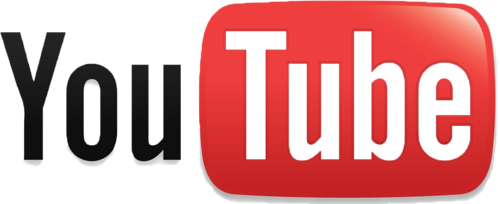
How do you set up a YouTube Channel for your farm or business?
While I go into the benefits of setting up a channel and posting videos in “What can YouTube do for your Farm or Business?”, I’ll repeat the main topics here. Videos can: bring people closer to the real thing. see how the farm runs. help you get found in a sea of information out there…