While I’m waiting for the answers from my friend, I hooked up Google Analytics to their site.
Setting up Google Analytics
1. You have to have a gmail account. BTW, I love gmail. I switch off Microsoft Outlook in Jan and I won’t be going back. It’s like when I switched from skiing to snowboard. With the flexibility and ease of Gmail, there’s just no going back. And you should also have a Google profile. They are easy to set up and you can link to your websites and other profiles on the web. Check out mine at Don Schindler Google Profile.
I would also recommend that you set up a gmail for your business. I use this gmail account for lots of different pieces like Adwords, Adsense, Analytics, Checkout, etc…because then you don’t have to worry about mixing personal and business accounts.
2. Go to Google Analytics.

3. Do the whole “Sign Up now” thing.

4. Then put in your root website like http://www.yoursite.com/ and your time zone.

5. Fill out your personal info and select your country.

6. Agree to their Terms of Service.
7. Then fill out the rest and Google will give you a code. It will look something like this.
<script type=”text/javascript”>
var gaJsHost = ((“https:” == document.location.protocol) ? “https://ssl.” : “http://www.”);
document.write(unescape(“%3Cscript src=’” + gaJsHost + “google-analytics.com/ga.js’ type=’text/javascript’%3E%3C/script%3E”));
</script>
<script type=”text/javascript”>
try {
var pageTracker = _gat._getTracker(“UA-7611885-1”);
pageTracker._trackPageview();
} catch(err) {}</script>
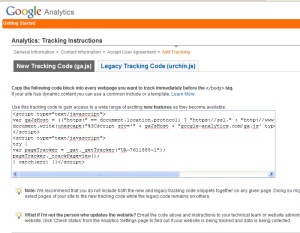
8. Then you take this code and put it on every page of your site. This can be done through a footer file or part of your template (as long as it is not inside a frame). Or you will have to put it in manually on every page.
9. Once you’ve put the code in and uploaded the file or all the changed pages onto the site, then click “Continue”
10. Status should change if you’ve set up the code properly. This one doesn’t because I don’t own www.yoursite.com. If yours doesn’t change, then click Edit and then click Check Status on the top right of the page. This will allow you to ping Google and check the status of the page.
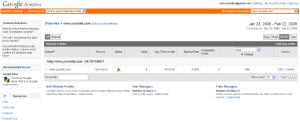
If you still have problems here, go out to your website and click on “View” in your browser, then select Page Source. Do a search for “google-analytics”. If it doesn’t show up, then you don’t have Analytics on the page and you need to check your code.
That’s basically it. Once it says, your status is OK then you should start seeing visitors. Here’s a look at the dashboard of my friend’s site.
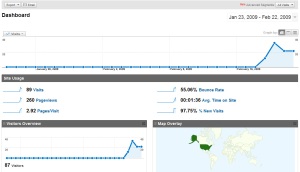
Next time, we’ll discuss how to read Google Analytics next time.
Leave a Reply