Why would you want to do this? I give you five reasons you want to use Periscope for your farm or ag business in an article but here are the headlines.
- Your customers want to see real dairy farming.
- Your customers like farm animals and want to see them.
- Your customers have questions about dairy farming and you are the best person to answer them.
- Your customers don’t know everything you do.
- Your customers are new to Periscope, too.
So you’re convinced, let’s start live streaming using Periscope.
1. Download the app.
Get it for your iPhone or your Android phone.
2. Login with Twitter.
If you don’t have a Twitter profile, you’ll need to set one up. Here’s how to do it.
3. Enable Notifications.
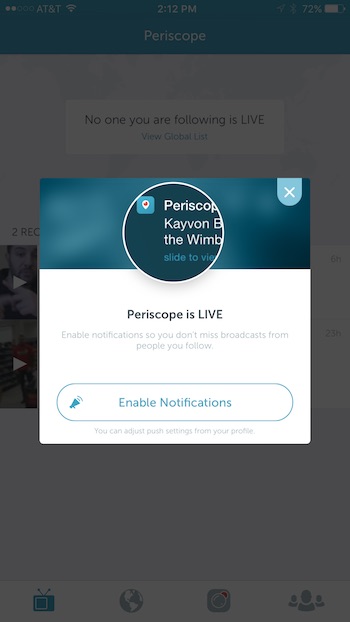
This is entirely up to you but if you want to keep up with the live broadcast of the people you follow, you’ll need to enable this.
4. Check out the homescreen and bottom navigation.
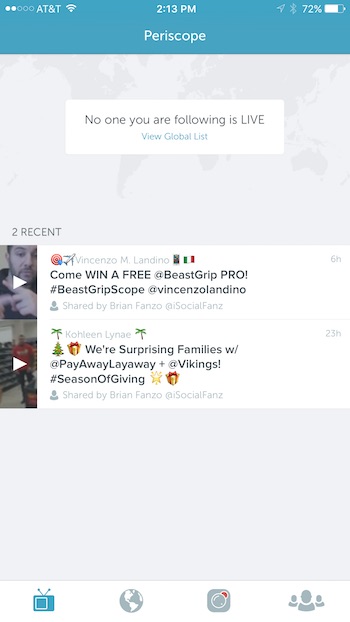
The homepage will show you all the live broadcasts and a few of the most recent broadcasts of people you are following. This is also the TV icon at the bottom.
The world icon will show you where live broadcasts are occurring.
The video icon is what you will click to start broadcasting yourself.
The people icon is to find others who are on Periscope. Pretty simple stuff, right?
5. Touch the World Icon at the bottom.
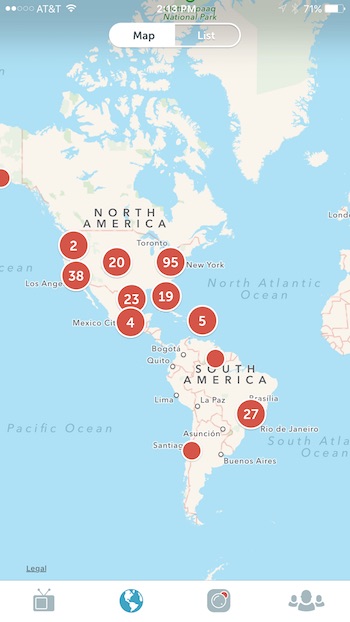
This is where videos are currently being broadcast. You can also click the List at the top to see what’s going on.
6. Touch the List View at the top.
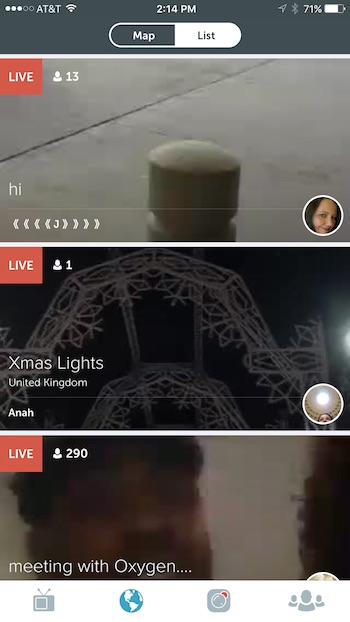
Touch on a video image and you’ll see the live video streaming.
There’s a few things you can do when someone else is streaming video.
You can say something to that person and they will see it in the feed.
You can double touch the video and it will give them a heart icon to know you liked the video.

7. Touch the Video Icon at the bottom.
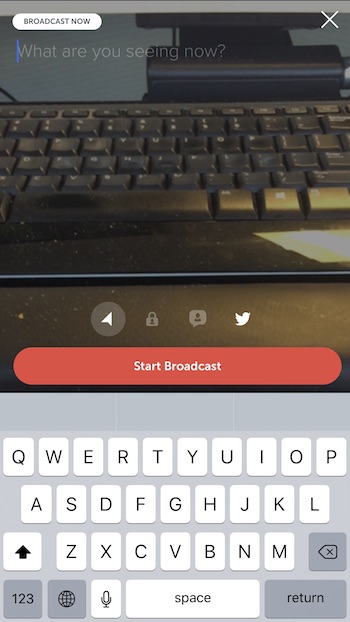
This will get you ready to start a video. Once you click on the video icon, you will see a title area, a small bit of navigation icons, and the keyboard.
You need to fill in a title for the “What are you seeing now?” You should think of this as a intriguing title to get people to touch on the video.
Once you type that out, you can touch “Start Broadcast” and you’ll be live streaming whatever you are looking at.
The other icons are:
- Arrow – this is to show your location.
- Lock – this is to show the video only to certain people.
- Chat – this is to allow only people you follow to chat with you.
- Twitter – this is to send a notification to Twitter that you are live streaming on Periscope.
8. Touch the People Icon at the bottom.
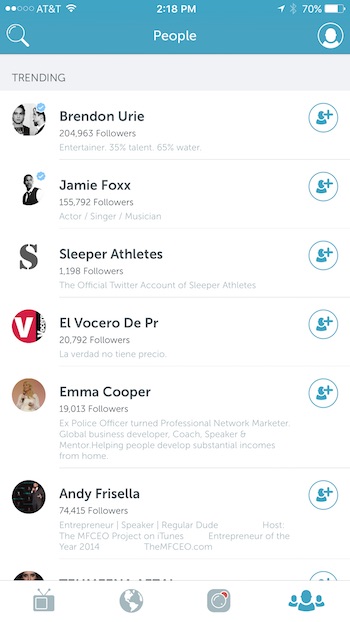
This is where you will find other people and brands to follow.
The main feed is those that are trending.
The magnifying glass at the top left is to find people you know. Let’s look for Dairy Farmer Will Gilmer. He’s been using Periscope since it launched. Just touch the magnifying glass and then type in “Will Gilmer”.
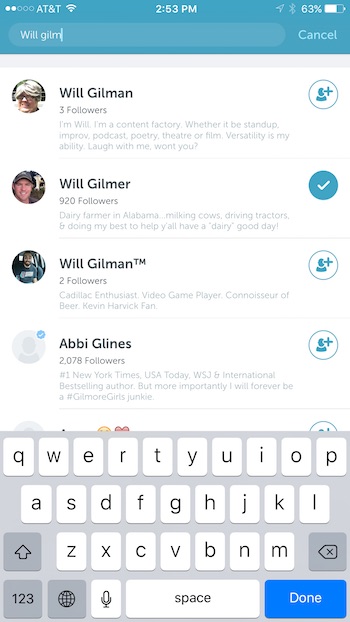
The person icon at the top right is your profile.
When you touch on the profile, you will see your profile, your following, your followers, who you’ve blocked, and how many broadcasts you have.
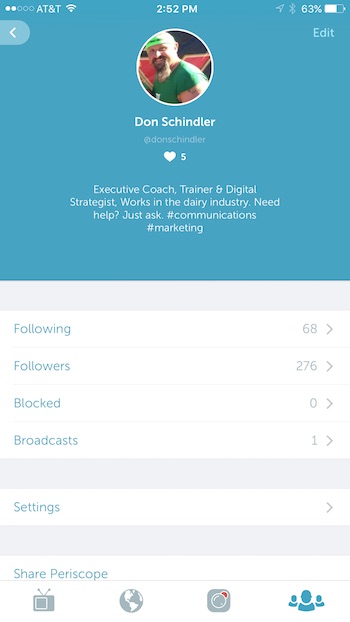
You can then touch on settings and you can set notifications on if someone follows you and if you want to “Autosave Broadcasts” to your camera roll.
Videos will last on Periscope for 24 hours and then will automatically delete. If you would like to know more about where your videos are, check out Periscope’s explanation.
Well, that’s it. Pretty easy, huh?
If you have any questions about it, you can always reach out to me on Twitter or Facebook or plain old email don.schindler (at) dairy.org.
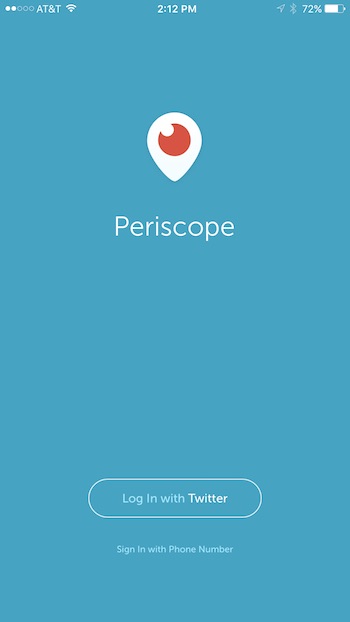
Leave a Reply