Tag: youtube
-
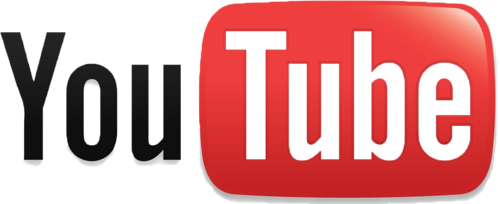
How do you set up a YouTube Channel for your farm or business?
While I go into the benefits of setting up a channel and posting videos in “What can YouTube do for your Farm or Business?”, I’ll repeat the main topics here. Videos can: bring people closer to the real thing. see how the farm runs. help you get found in a sea of information out there…
-
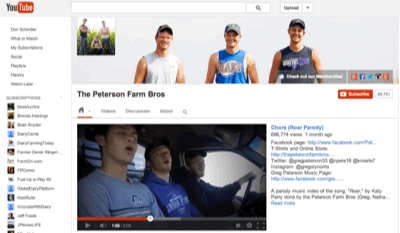
What Can YouTube Do For Your Farm or Business?
So what’s the second largest search engine in the world? Where do people go when they need a “How To”? When you see a video on Facebook, what platform is probably hosting that video? When you do a Google search for anything, if there’s a video there where’s it coming from? You guessed it. YouTube.…
-
Top Reasons Why You Should Be Using Hootsuite For Your Farm
Are you tired of jumping from website to application to mobile to keep up with all your social media networks? Well, Hootsuite may be the answer you are looking for to integrate all your networks. Hootsuite will take most of your main social media networks (Facebook, Twitter, Linkedin, Google+, YouTube, Instagram, etc…) and linking these…
-
How Social Media Works
People ask me all the time if Social Media is effective or how it works. I try to explain but usually I blow it because I get all passionate about it and it comes out all confusing. But I caught two things just a few minutes ago that reminded me how simple it really is. …
-
Higher Education Marketing Questions and Answers
How can I help you? I had this big long blog put together about how I got to ND but it wasn’t coming together the way I wanted it to so I’ve decided to do something else instead. I get a lot of questions throughout the day about marketing, mostly digital, and social media. I…