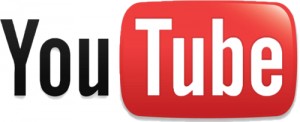
While I go into the benefits of setting up a channel and posting videos in “What can YouTube do for your Farm or Business?”, I’ll repeat the main topics here.
Videos can:
- bring people closer to the real thing.
- see how the farm runs.
- help you get found in a sea of information out there
- make a big impact without costing you a lot of money
But now we have to see how this YouTube thing works. Let’s get to it.
1. Creating an Account on Google
Let’s get started by creating an account. Google owns YouTube so you will need to set up a Google account first at google.com. If you already have a Google account, you’re ahead of the game.
2. Uploading a Photo
Once all your account information is filled out, it’s time to upload your photo or take it with a webcam.
Choose a picture where people will be able to identify your face clearly. This picture will be used for all of your Google accounts.
3. Sign into Youtube.com
Now that your account is set up you need to switch over to YouTube and sign in.
You will be asked to re-enter your password to the account you just created on Google.
4. Select your Topics
What do you like? A list of topic and subtopics will pop to help get you started with videos you might enjoy watching. These topics will not make or break your suggested videos so you can skip this step if you like.
Once you start searching for videos YouTube will suggest similar videos for you on its own.
5. Select My Channel and Create Your Channel Name
In the upper right hand corner click the drop down menu and click My Channel.
You will be asked if you would like to use your Google account name or if you would like to create a name for your YouTube Channel.
If you have a blog or brand name, it would be helpful to keep your channel name the same instead of your personal name. Once you have decided what to name your channel you will want to fill in some useful information for your future viewers.
YouTube provides a helpful checklist to get you started.
Fill in the about section with a description of your channel, links (blog, website, etc.) and other channels you would like to feature. When you choose a picture for your channel art pick something that represents the theme of your channel.
6. Select your Account Settings
After you go through your checklist you will want to read through your settings.
You want viewers to find your videos and channel with ease, so set your YouTube settings accordingly.
When you are done with your account settings take a look through the features on your Dashboard.
Channel settings are as important as your account settings.
The video manager and analytics will come into play once you upload a video.
7. Upload a Video
There are multiple places to upload your first video from your main page, but they all work the same way.
After your initial upload, you will only have the main option next to your search bar.
Once you are at the uploading screen, you will have the option to upload, use a webcam, create a slideshow video using photos on your computer, record a Google + Hangout (a topic for another day) and make edits to the video you are uploading.
Select a file or record your video.
If you selected a file, you will need to wait for it to upload, but while you wait fill in all your video information.
After your video uploads choose your thumbnail and if your video needs stabilization. You will only receive this option if your video is shaky.
8. View Your Video
You can now view your video, but if you opted for stabilization this is not the final video. You will have an orange banner across your screen with the remaining time on stabilization. If the stabilization distorts your video you can delete it and upload it again.
Below your video you will find all of your videos information displayed, info and settings tab, and postproduction tabs (captions, enhancements, annotations, etc.). If you are happy with the way everything looks, let’s take a look at your analytics.
9. Analytics
Right now you won’t have any analytics, but this is where you will be able to view how well your videos are doing.
You can view anything from your most current metrics from last week to a lifetime (every video you posted) of videos. It is important to see how well your content is performing in order to find out what content your audience likes or does not like.
You can even see how long someone watched your video. If your posting 5-minute videos but your audience only tunes in for 2 minutes, you now know to make shorter videos. Well that’s the basics.
Let me know in the comments below if you have any questions or need something explained in more detail.
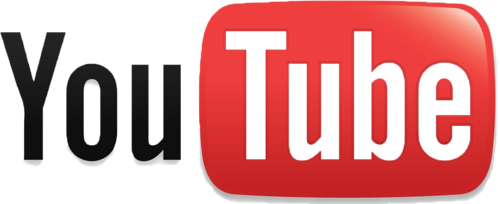
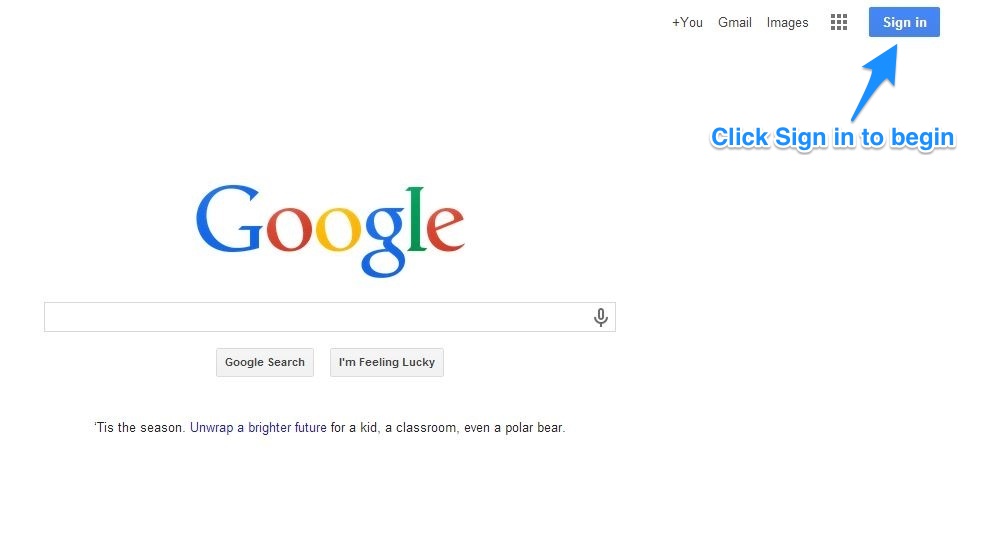
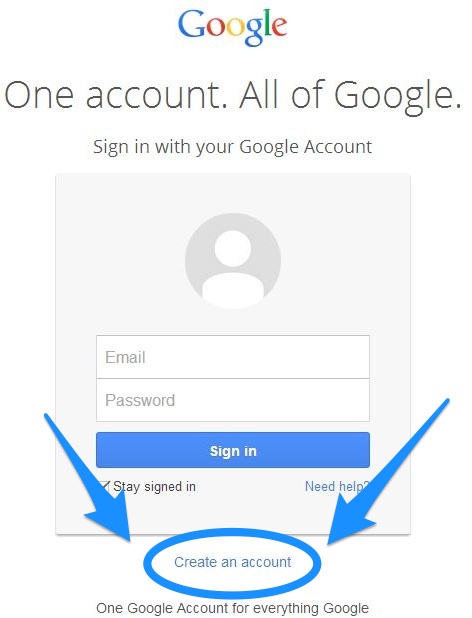
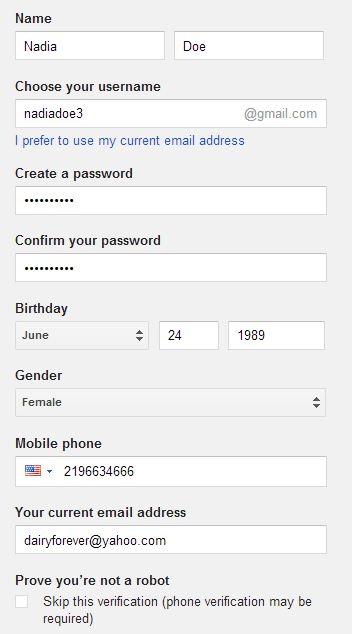
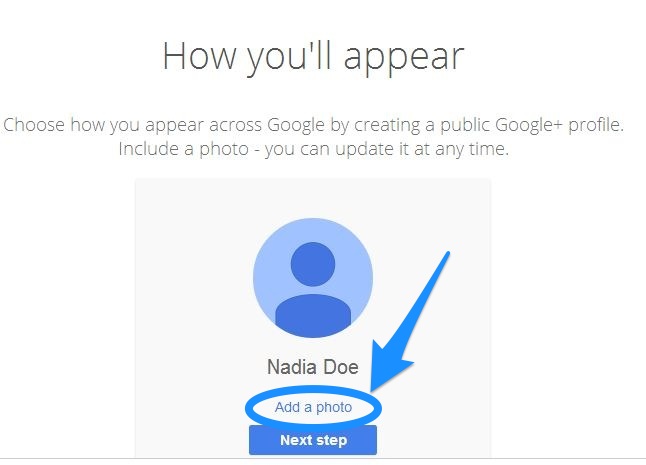
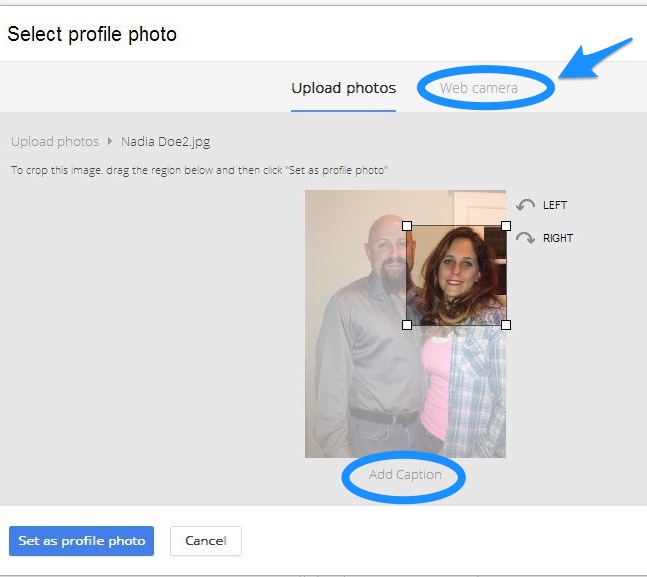
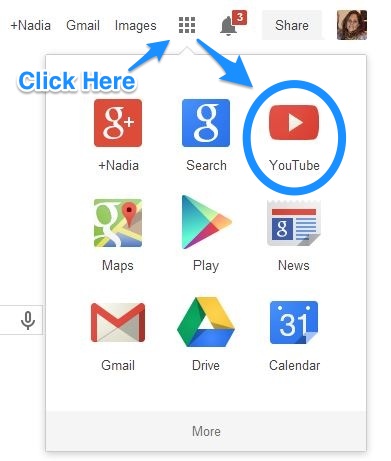
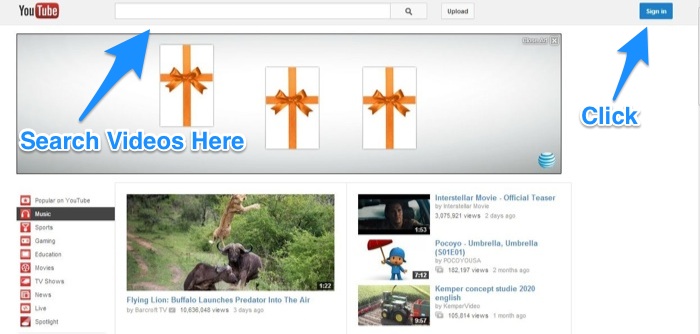
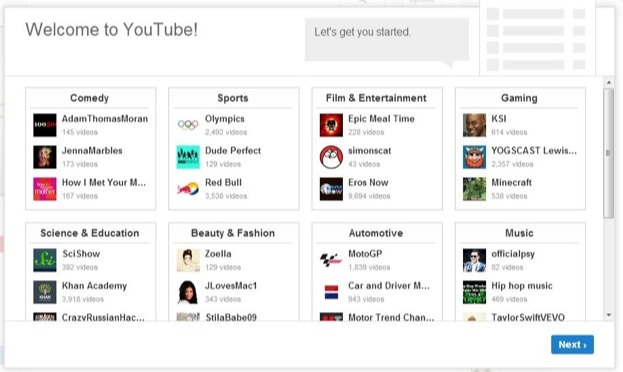
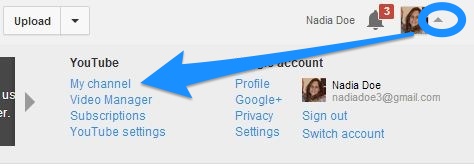
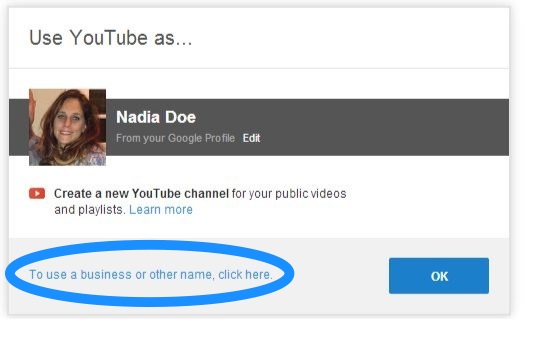
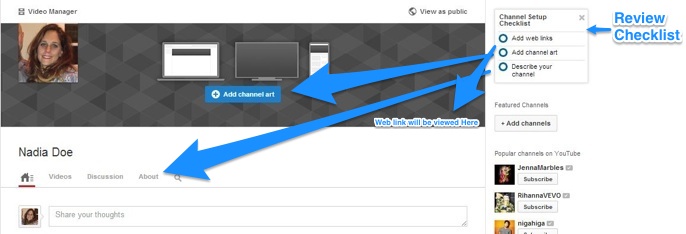
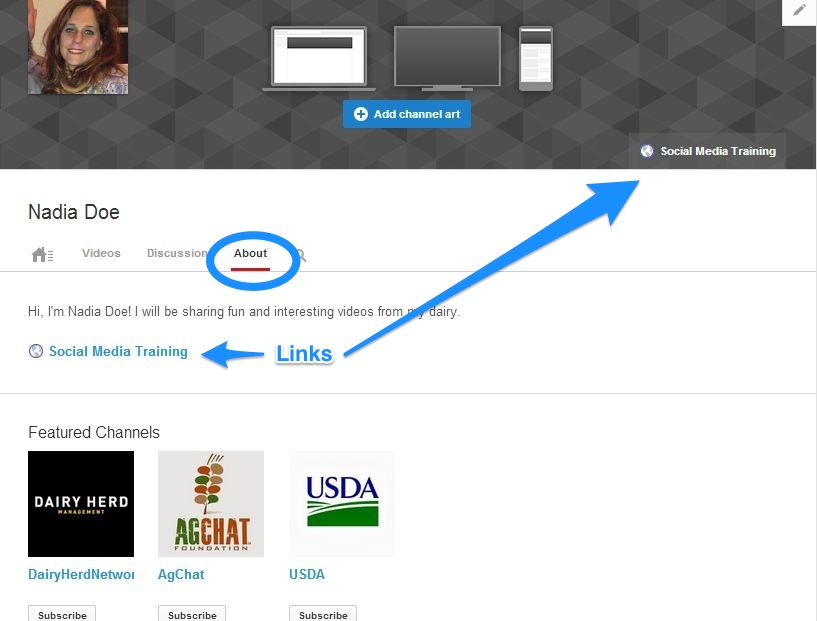
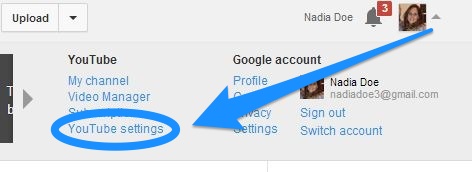
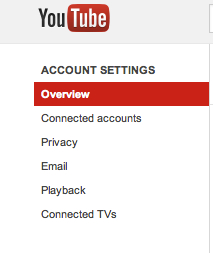
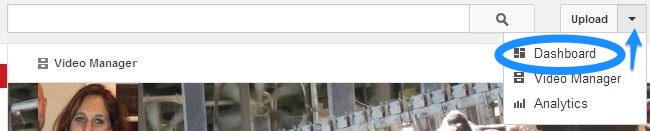
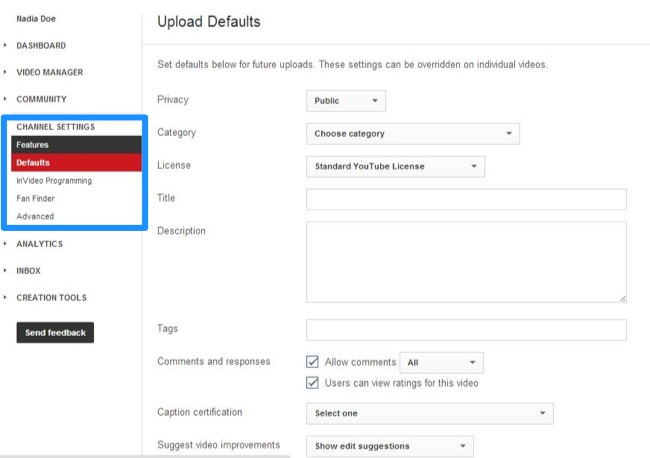
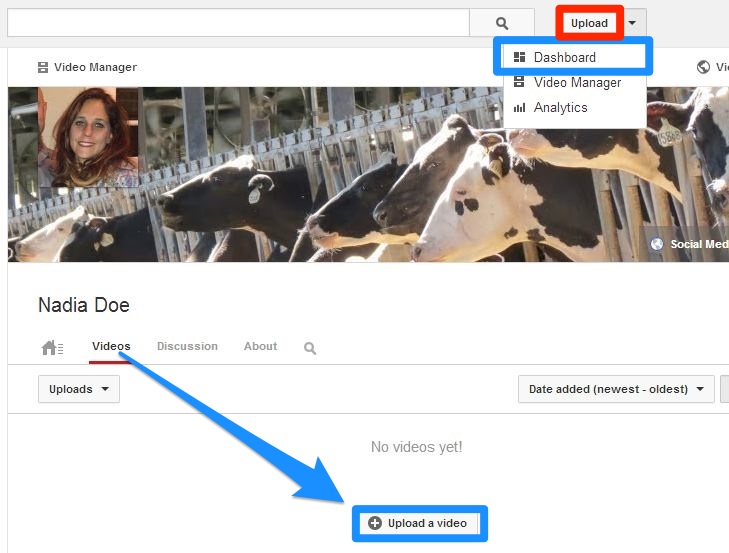
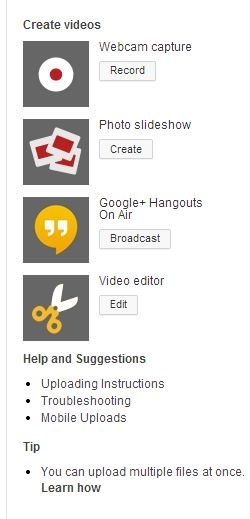
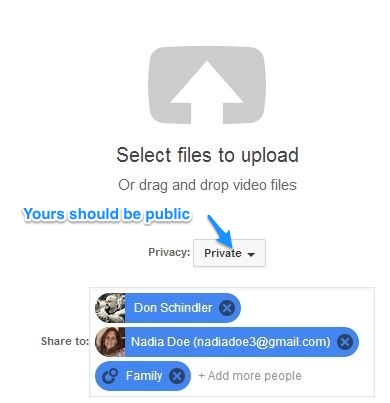
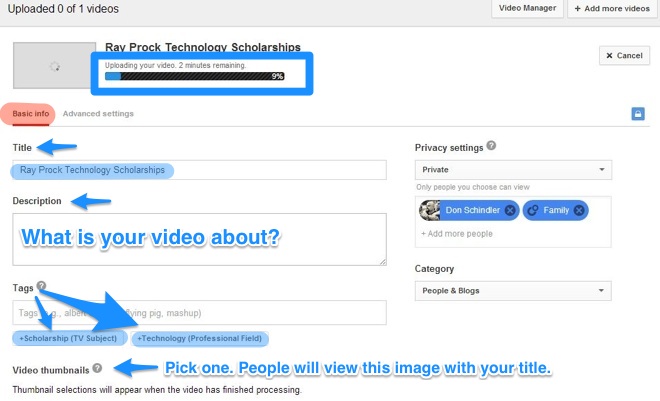
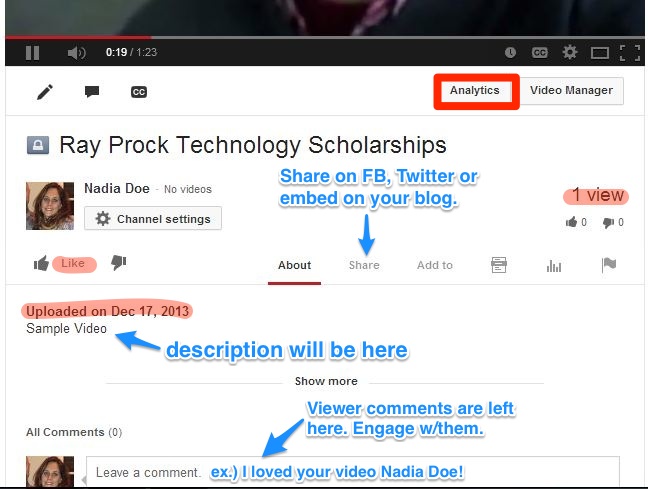

Leave a Reply to Social Media and Communication Training Courses for Dairy Farmers Cancel reply