Article by Jamie Vander Molen

Snapchat quickly earned a reputation in the social media world since its launch. So odds are you’ve heard of this social network, but many people are still confused by it.
We could go into a long explanation, but that’s not really what Snapchat is all about. It’s simple. It’s a mobile app that gives your friends a quick glimpse into your life through videos and pictures that only last several seconds and then “disappear.” It’s about real-time moments and experiences. It’s not about pretty photos or over-edited videos. And not about gaining ‘likes’ or ‘comments’ either.
So, why should you use Snapchat?
- It focuses on videos and photos. You have a lot of photo-ops on the farm and people are eager to get a glimpse into your every day life.
- It’s mobile first. You most likely have your phone on you at all times which is good news considering it’s all in the app. No desktop required.
- It’s a young crowd, but not just for the tweens. You’re hitting a crowd that’s eager and curious to learn more about their food and already sharing millions of food photos everyday. What a great opportunity to feed them the information.
- It doesn’t require a lot of time. No photo-editing or spending time drafting posts. It’s real-time so you’re not spending any extra time to put out content.
So how do you get started?
1. Get the app
Snapchat is a mobile app so you’ll need to download via iPhone App Store, Android Google Play Store or Windows Phone Store depending on your phone.
2. Open the Snapchat app
We’ll now start creating your new account.
You’ll need to register with an email address and password. Snapchat will also ask for your birthday to verify age.
3. Select your username
Your customized username is one that others will see when they begin following you. I suggest sticking to your full name. It’s not currently possible to change the username for an account so make sure you pick a good one from the start.
4. Verify your information
Snapchat needs to make sure you’re a real person by checking your phone number. Within minutes you’ll receive a verification number via text that you’ll need to enter before moving on. Not to worry. Your number will never be displayed for others to see.
5. Find Friends
Now it’s time to find out who you know on Snapchat. You’ll be able to view and send snaps to your friends. Snapchat will search your friends a couple different ways. One is by searching your address book (if you approve). You can also add friends by username, but that requires you to know the username.
Once you spot some snapchatters (more lingo for you) you want to follow, go ahead and click the check box. They’ll get a notification that you’re following their snaps.
6. Send your first snap!
That was pretty easy, right? Now it’s time to send a snap. Select the camera button at bottom. With a quick click of the button, you’re taking a photo. But if you hold the button you can capture a 10-second video.
Once you have taken the photo or video, it’s time to have a little fun with it.
Here’s some quick tips to get creative:
- Crayons at the top let you write words or scribble on top of the photo
- Place your finger anywhere on the photo and you’ll be given a short text box to include a few words
- Choose the clock at the bottom left to decide how long you want people to see your photos
- Arrow down means you can save to photo or video directly to your phone’s photo stream
- Swipe left or right on the image to add filters and stickers to the image
Ready to share? Okay, you have a couple of options at this point.
1. Add to your story. In addition to sending quick snaps (snapchat lingo for photos or videos) to your friends, you can also create and share visual stories. Basically a story combines many of your photos and videos from a 24-hour period and shares them out with all your friends. From sunrise milking to sundown, you can capture life on the farm in one story.
2. You can send direct. By selecting the moving arrow on the bottom right, you’re opting to send directly to one or several of your friends. You of course get the chance to click on the ones you want to receive the snap. This is only available for your friends to see once, and for only a few seconds.
What are the boxes and arrows? Notifications. Red arrow means it was sent, but not opened. Empty boxes mean that your friends got your message. Solid box means you have an unopened snap.
It’s not just all about the snaps. By sliding left and right you can check out the latest “Discover” stories which feature news in seconds from top publications like Mashable, Buzzfeed, ESPN, National Geographic, Food Network and more.
Also check out Snapchat’s latest LIVE stories. Every day live stories are collected from snappers at various locations and events. Watch people celebrating the World Series, Presidential Campaigns and even live stories from people around your city.
It’s not just big cities either, recently Snapchat featured a live story called, “Farm Life.” Pulling snaps posted from farmers across the country. Watch out for these live stories and get a chance to share your snap so millions can peek inside your farm – if even for a second!
Snapchat seems like it speaks its own language when compared to other social networks, but once you get the hang of it I promise you’ll have fun!
Do you have any more questions about how to use Snapchat? Post below.
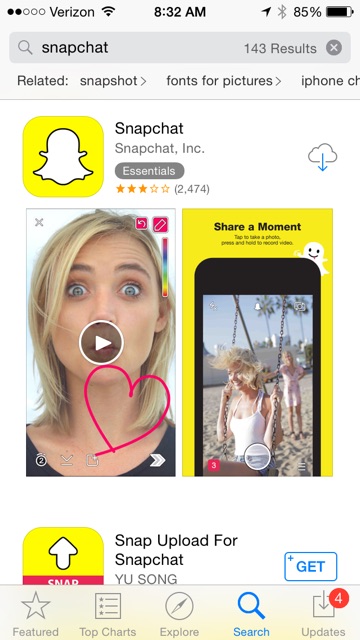
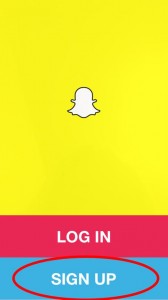
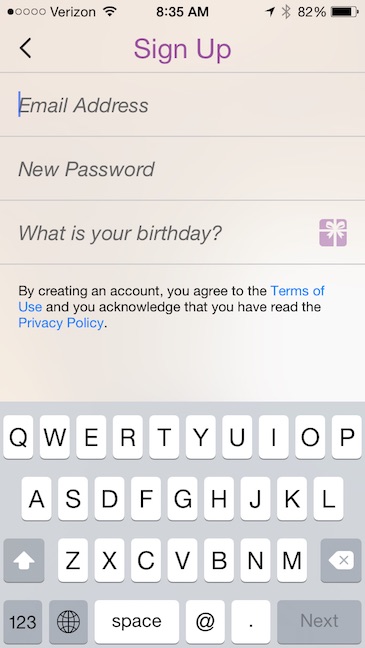
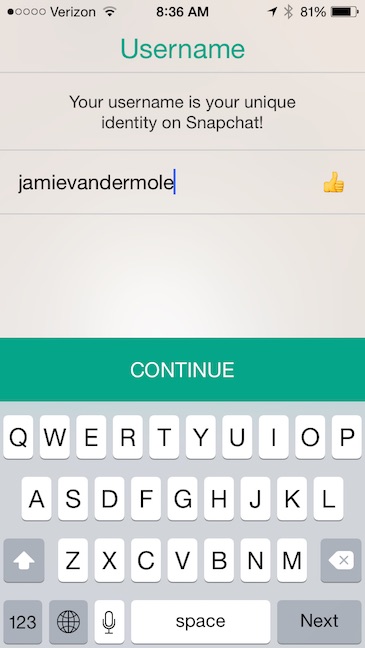
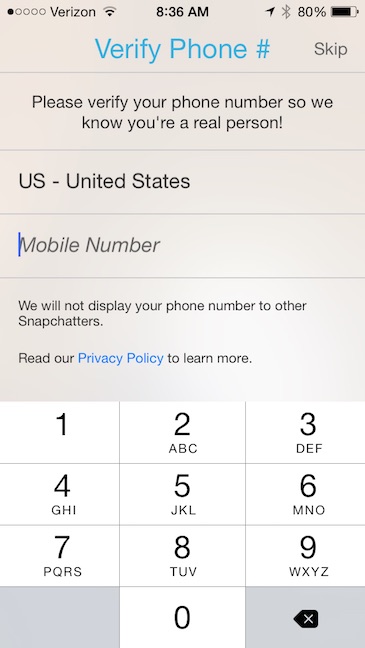
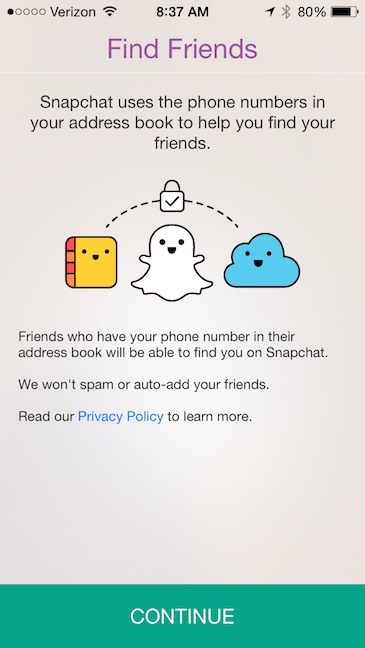
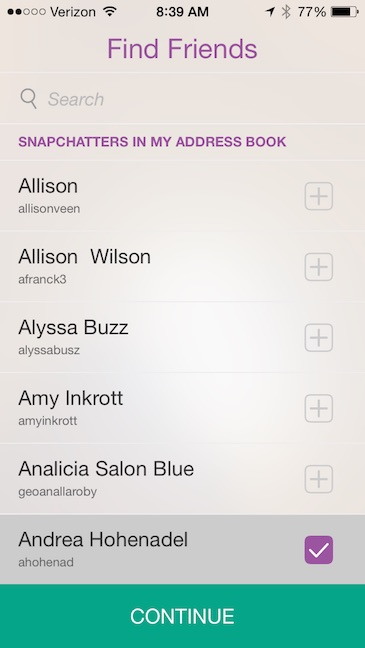
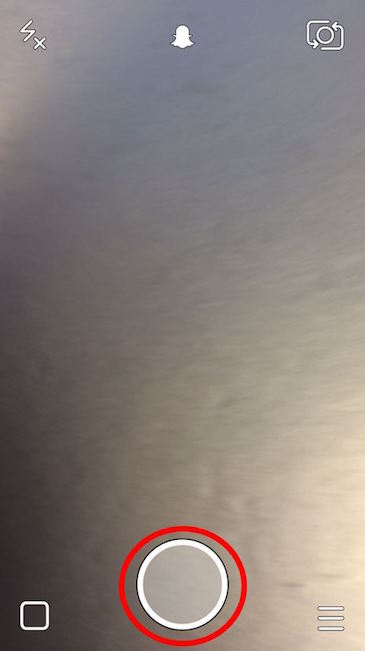

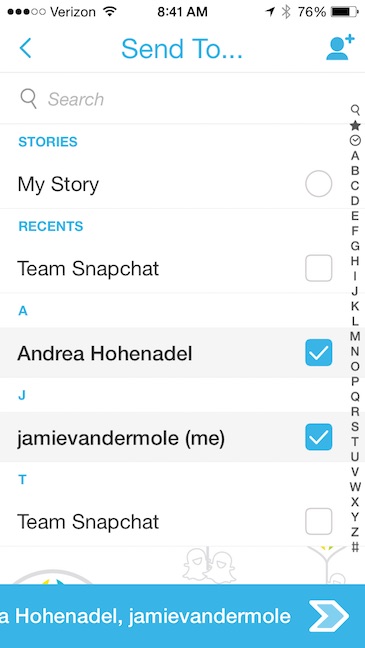
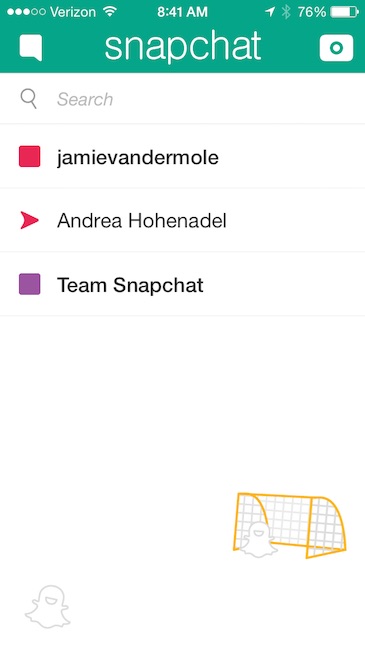
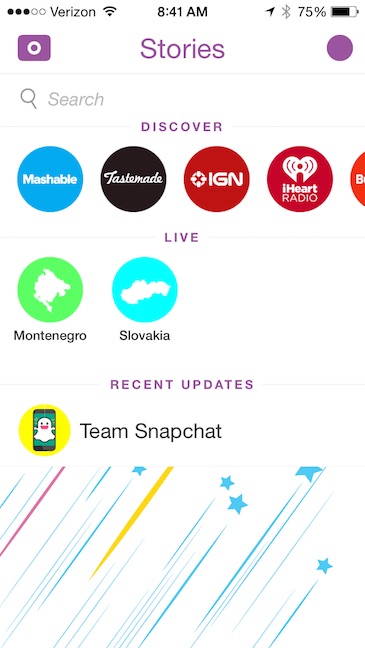



Leave a Reply